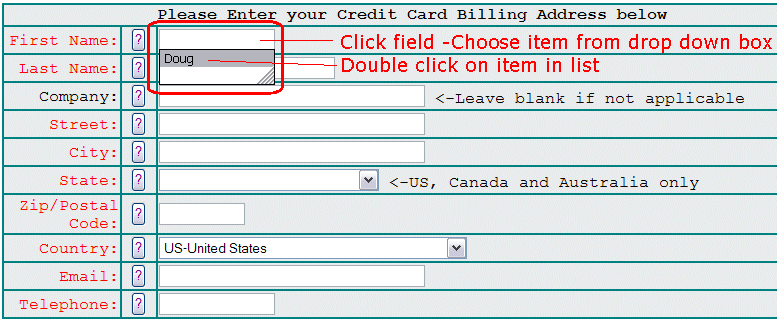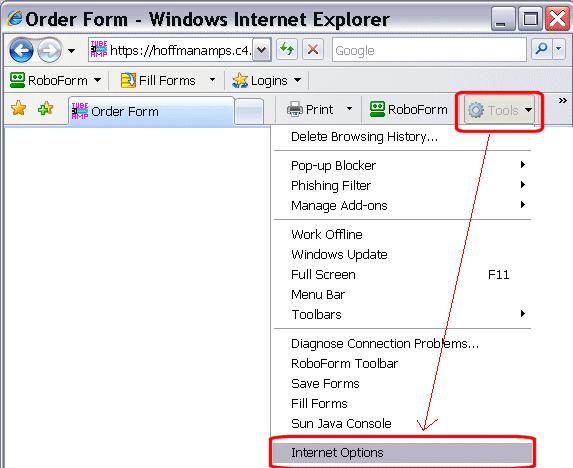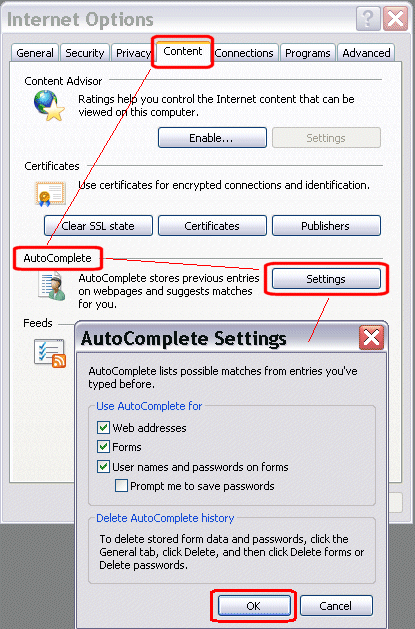How to use Internet Explorer Auto Complete feature
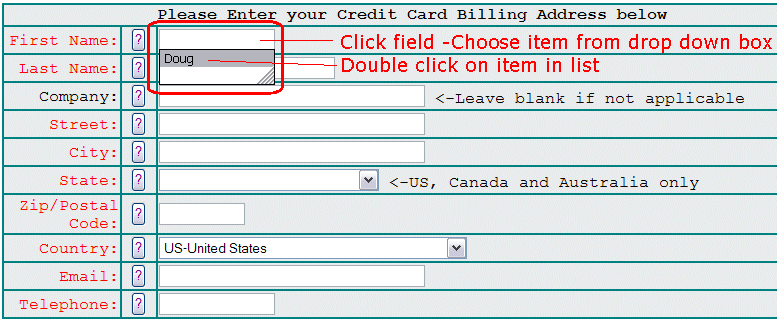
If you get tired of entering the same data into internet forms all the time, use Internet Explorer's Autocomplete function.
If you have Autocomplete turned on in IE and you have filled out a form field previously, your previously entered data should already be stored in your computer.
In the example above, I clicked my mouse in the First Name field and a drop down list pops up below the first name field.
You can just double click your mouse on the item in the list that you want to fill out the field with.
There may be more than one item in the list and you can choose which item to fill the field with.
If you do not get a drop down Autocomplete list, then you may not have Autocomplete turned on.
See the info below on how to turn it on in IE7.
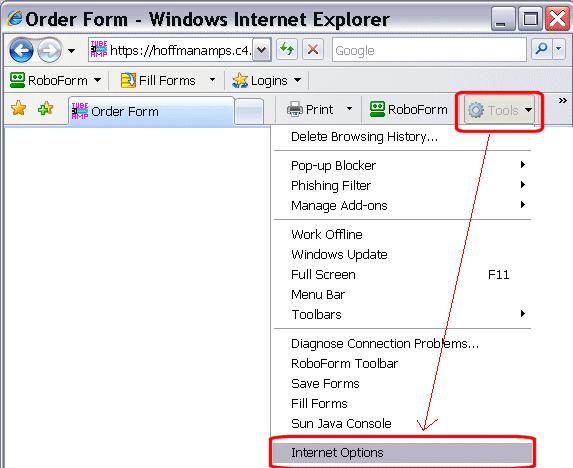
While in IE7, click on the
Tools. A drop down box appears. Choose
Internet Options from the list.
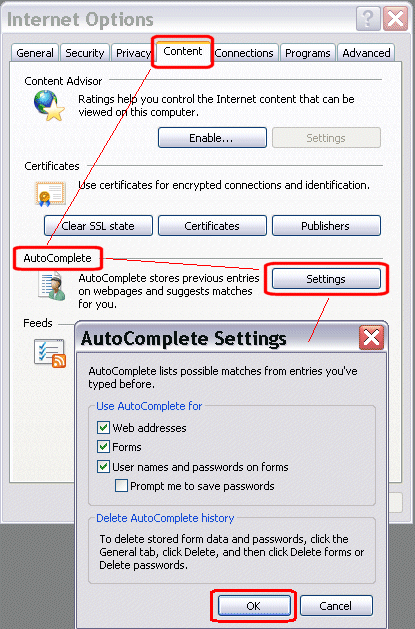
Click on the
Content tab. Click on the Autocomplete
Settings button. Check the boxes that you want to use Autocomplete for and hit
OK.
In the example above, I use Autocomplete to complete Web addresses, Forms and User names and passwords on forms.
If Autocomplete is not working, you may have to exit IE7
and go back to the page starting with a fresh IE browser.

There is another Autocomplete check box under the
Advanced tab.
I am not exactly sure what this setting does but I have mine checked.
After unchecking the box, my Autocomplete still worked, but I have it checked anyway.
Hit
Ok if you change any of the settings above.